Guide to Google Cloud's Cost Management Tools

Google Cloud provides several cost management tools that allow you to analyze and control your cloud costs. Here is how to use some of them.

Google Cloud Console
The Google Cloud Console provides a quick overview of your current costs and can be used to track your spending at a high level. Here is how to use it:
- Navigate to the Google Cloud Console (console.cloud.google.com).
- In the left-hand menu, click on
Billing. - You’ll see an overview of your current costs. To narrow down and see costs related to a particular project, select the project from the drop-down menu next to “Google Cloud Platform” at the top of the page.
Cloud Billing Reports
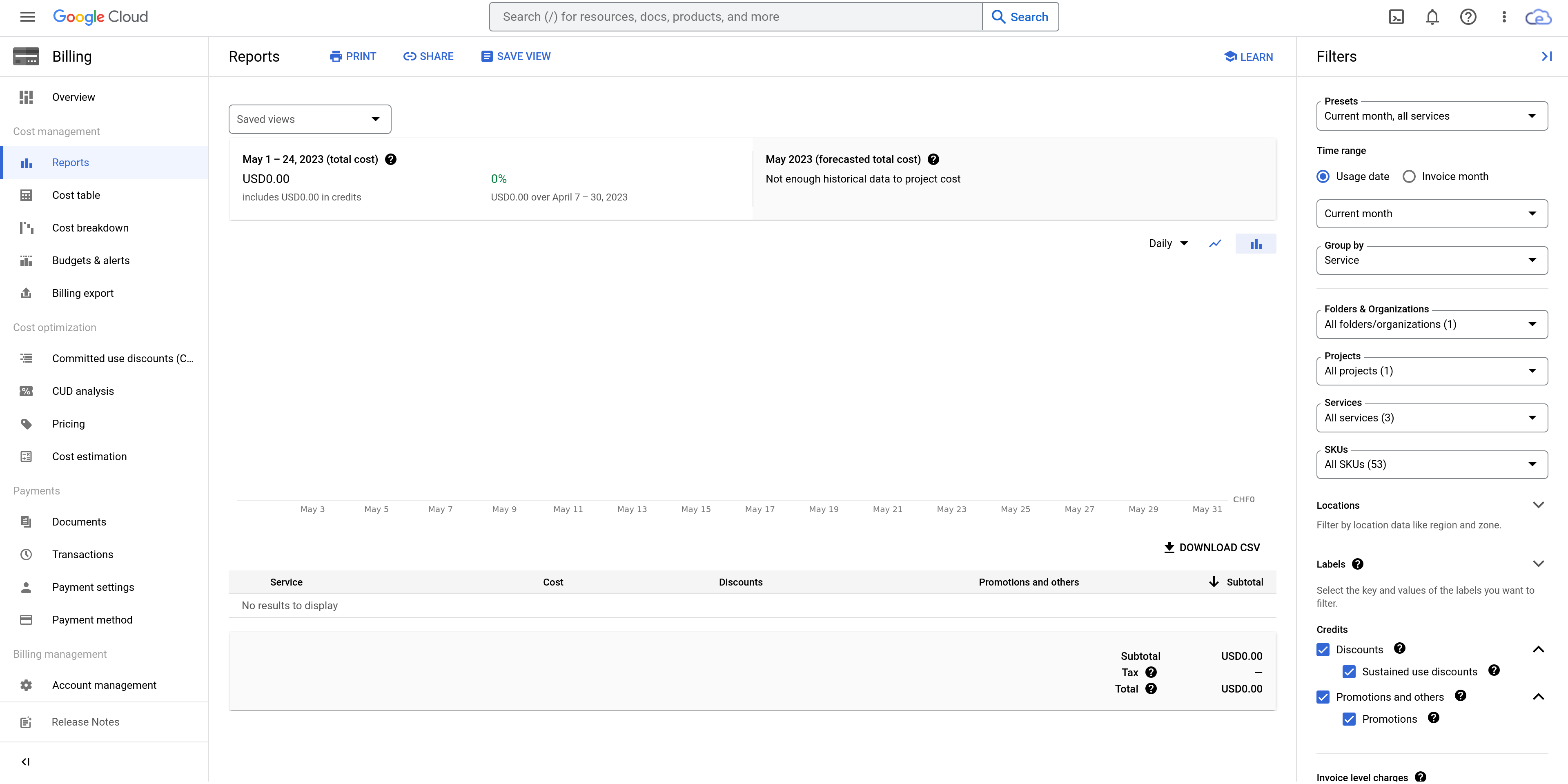
Cloud Billing Reports offer a more detailed view of your costs and can help you identify trends and patterns. Here’s how to use these reports:
- Navigate to the Google Cloud Console (console.cloud.google.com).
- In the left-hand menu, click on
Billing. - Click on
Reports. Here you’ll see a detailed report of your costs. - To analyze costs for a specific service, use the
Group bydrop-down to selectProduct. This will break down costs by Google Cloud product. - To analyze costs over time, select
Daily costfrom theViewdrop-down menu. - If you want to compare costs between different months or years, select the date range from the top right of the page.
BigQuery
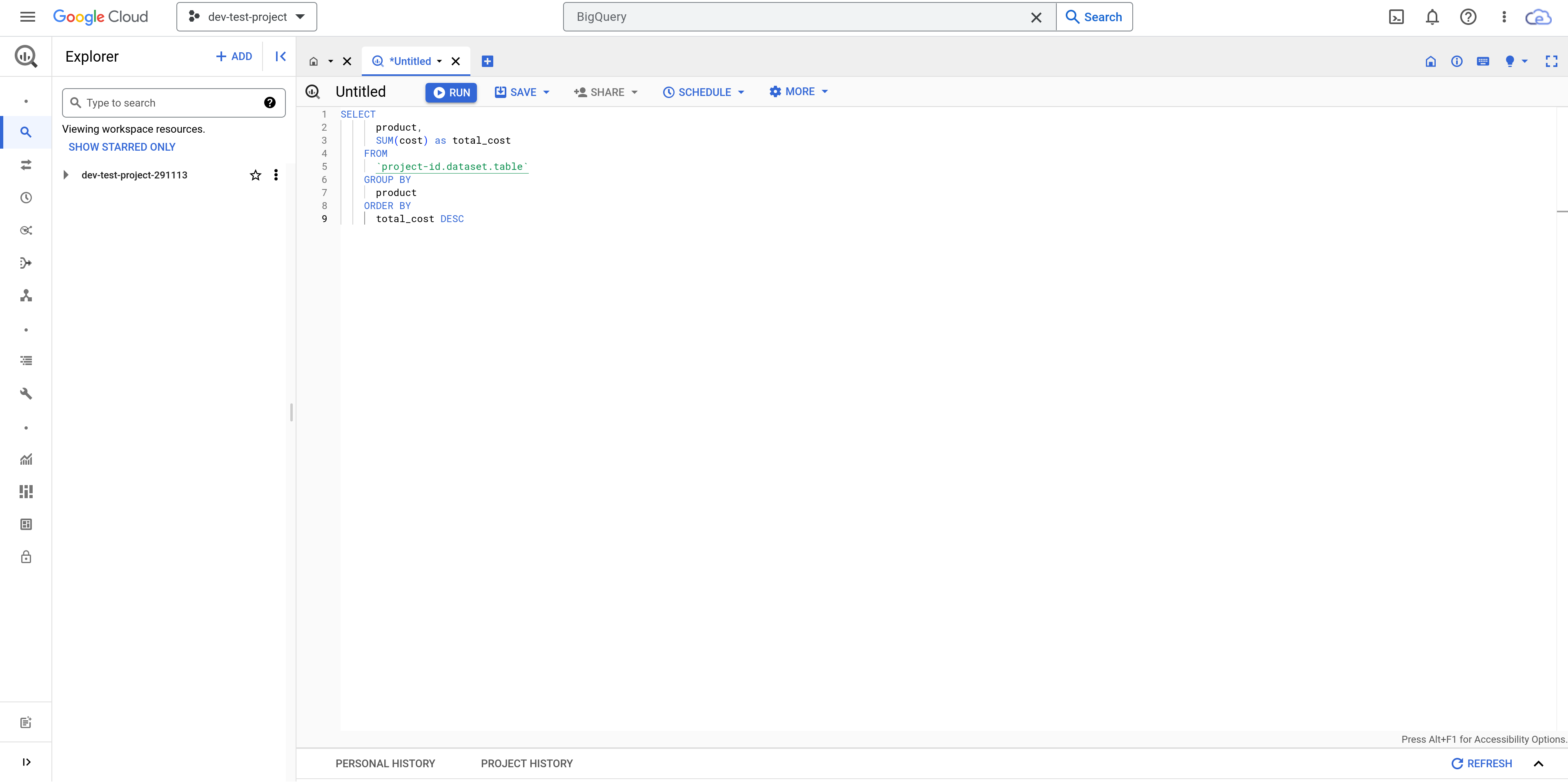
BigQuery is a powerful tool that can provide custom reports and deeper insights into your spending. Here’s a simple example of how to use it:
Export your billing data to BigQuery as described in the Google Cloud Documentation.
Navigate to the Google Cloud Console (console.cloud.google.com).
In the left-hand menu, click on
BigQuery.In the SQL query box, enter a query to analyze your billing data. For example, to see your total cost by product, you could use a query like:
SELECT product, SUM(cost) as total_cost FROM `project-id.dataset.table` GROUP BY product ORDER BY total_cost DESCMake sure to replace
project-id.dataset.tablewith the correct project ID, dataset, and table for your billing data.Click
Runto execute the query and view the results.
Remember, managing your cloud costs effectively requires continuous monitoring and analysis. By regularly checking your Cloud Console, using Cloud Billing Reports to identify trends, and performing detailed analyses with BigQuery, you can maintain control over your cloud costs.