8 Principles of Security for Your Azure Account
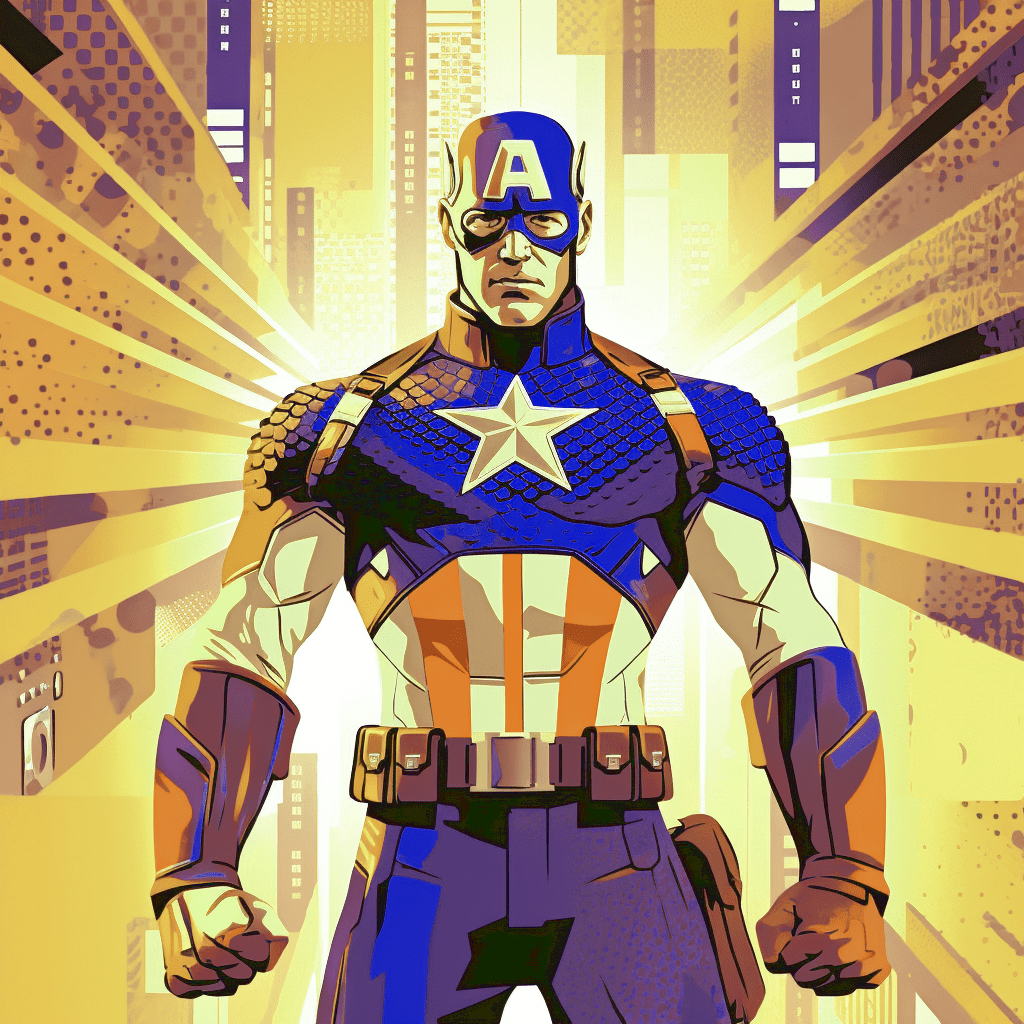
Cybersecurity is of paramount importance in the digital age. When dealing with a cloud platform such as Microsoft Azure, ensuring the security of your account should be your top priority. This article presents five key principles of security for your Azure account and provides step-by-step guides to implement these necessary changes.
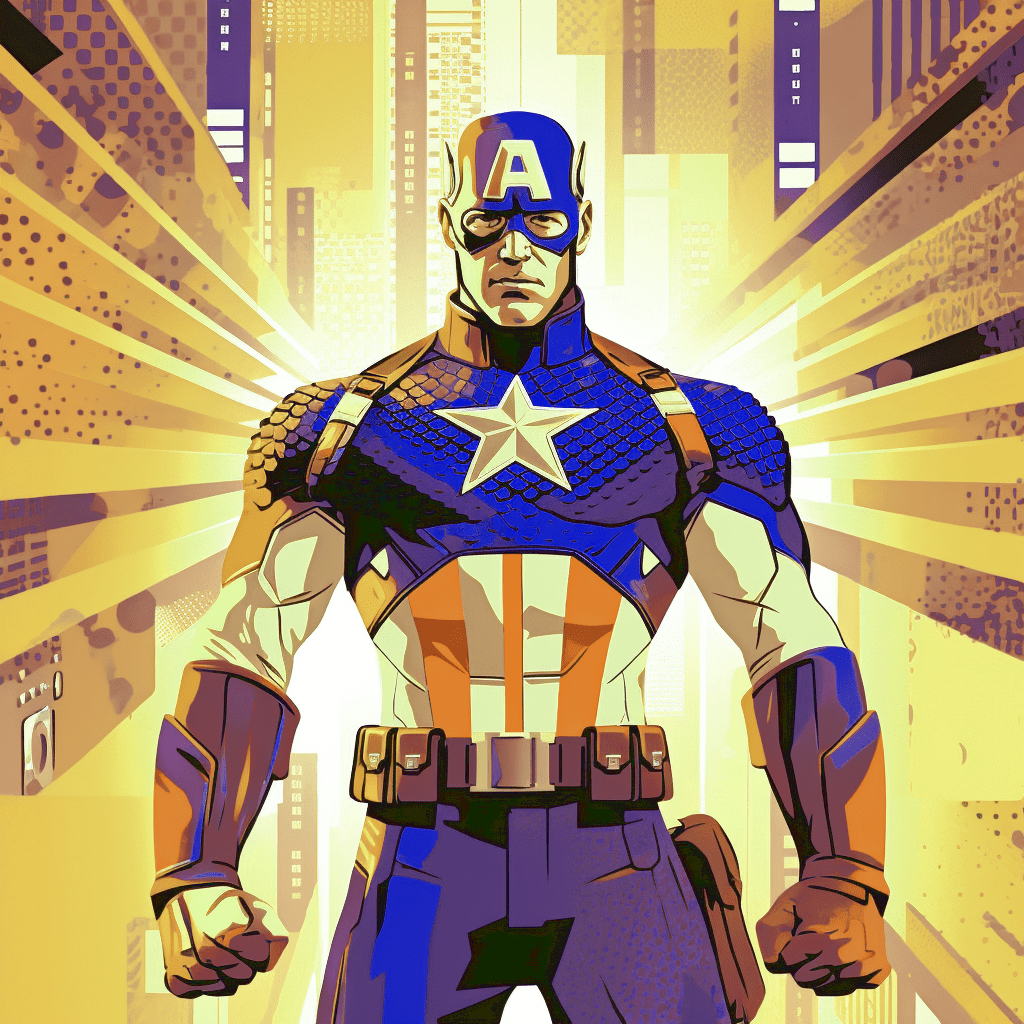
1. Principle of Least Privilege
Adhering to the principle of least privilege is fundamental. It means that users and applications should be granted only the permissions they need to perform their tasks, and nothing more.
To implement role-based access control (RBAC):
- Navigate to the Azure portal (portal.azure.com).
- Select the resource you want to assign roles to.
- Click “Access control (IAM)” in the left-hand menu.
- Click “+Add” > “Add role assignment”.
- In the Role field, select the role that corresponds to the user’s job.
- In the Assign access to field, select the type of user (User, Group, etc.).
- Select the user you wish to assign this role to.
- Click “Save”.
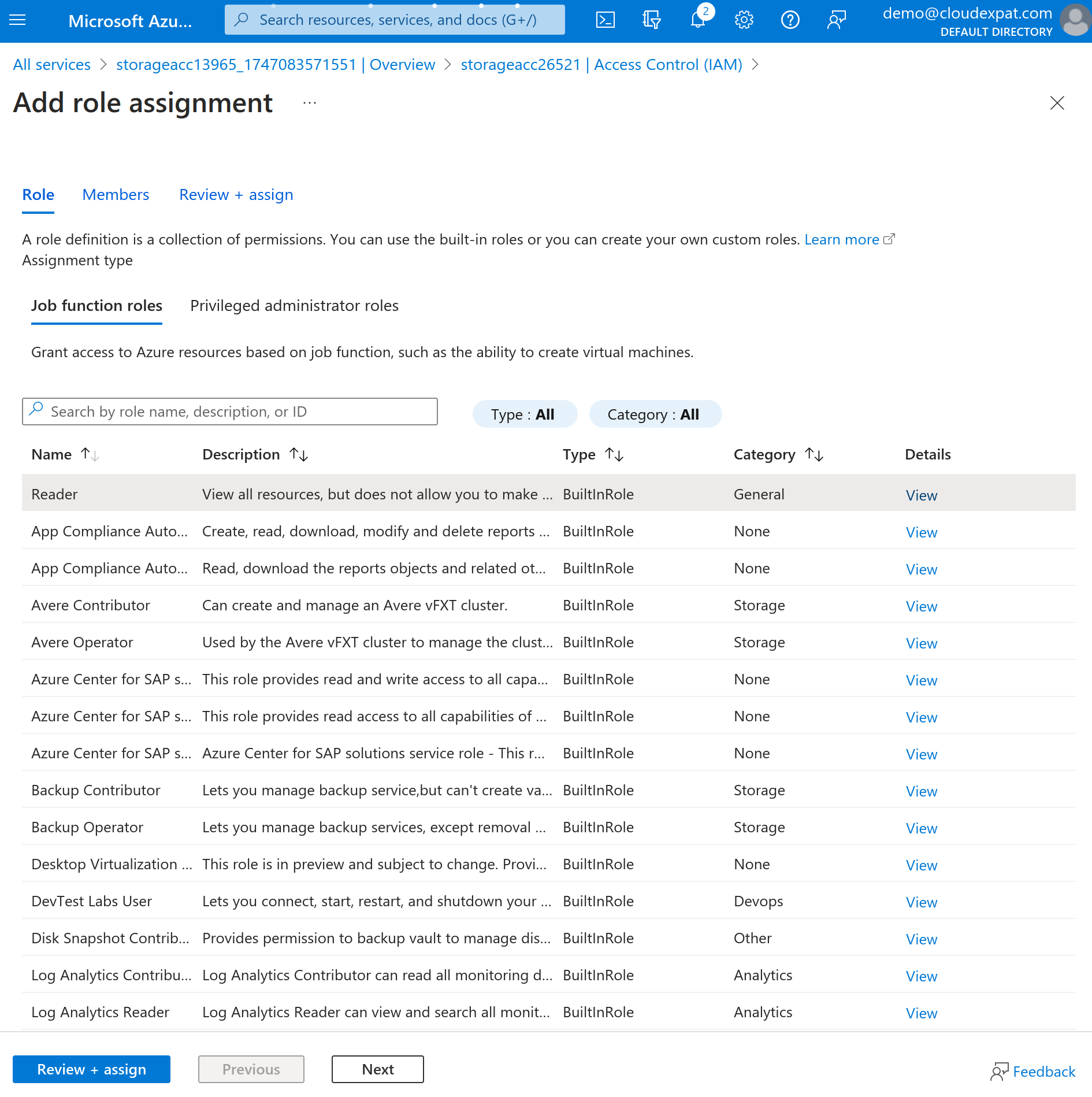
2. Principle of Defense in Depth
A well-secured environment should have multiple layers of defense. If one layer is compromised, others still provide protection.
In Azure, you can implement this through Azure Security Center:
- Navigate to the Azure portal (portal.azure.com).
- On the left-hand menu, click “Security Center”.
- Here, you can view your overall security score and recommendations for improving it.
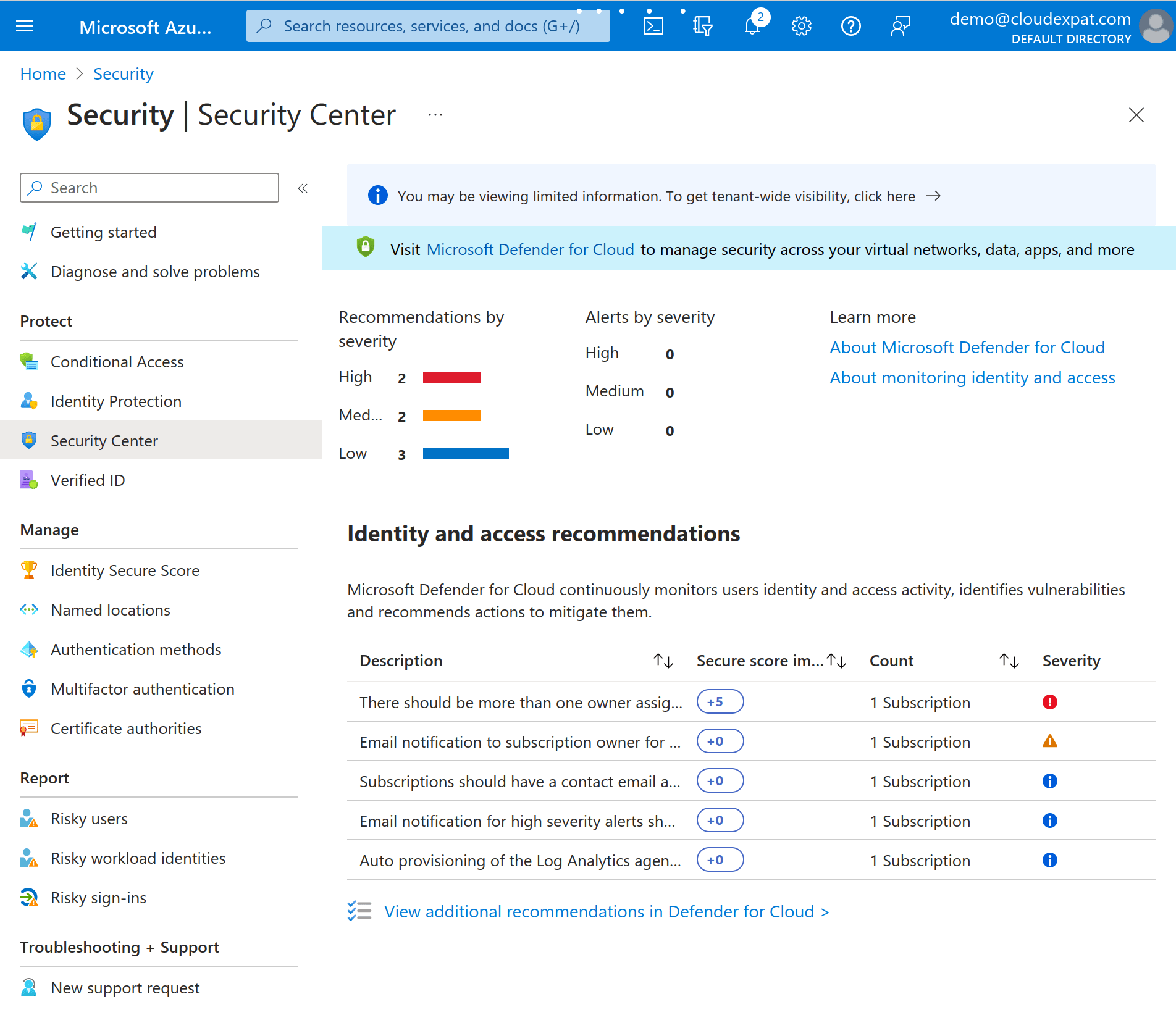
3. Principle of Regular Audits
Regular audits help to detect any anomalies or breaches and ensure that your security measures are working as expected.
You can perform audits using Azure Activity Log:
- Navigate to the Azure portal (portal.azure.com).
- In the left-hand menu, click “Monitor”.
- In the Monitor window, click “Activity Log”.
- Here, you can filter the activities based on several parameters for your audit.
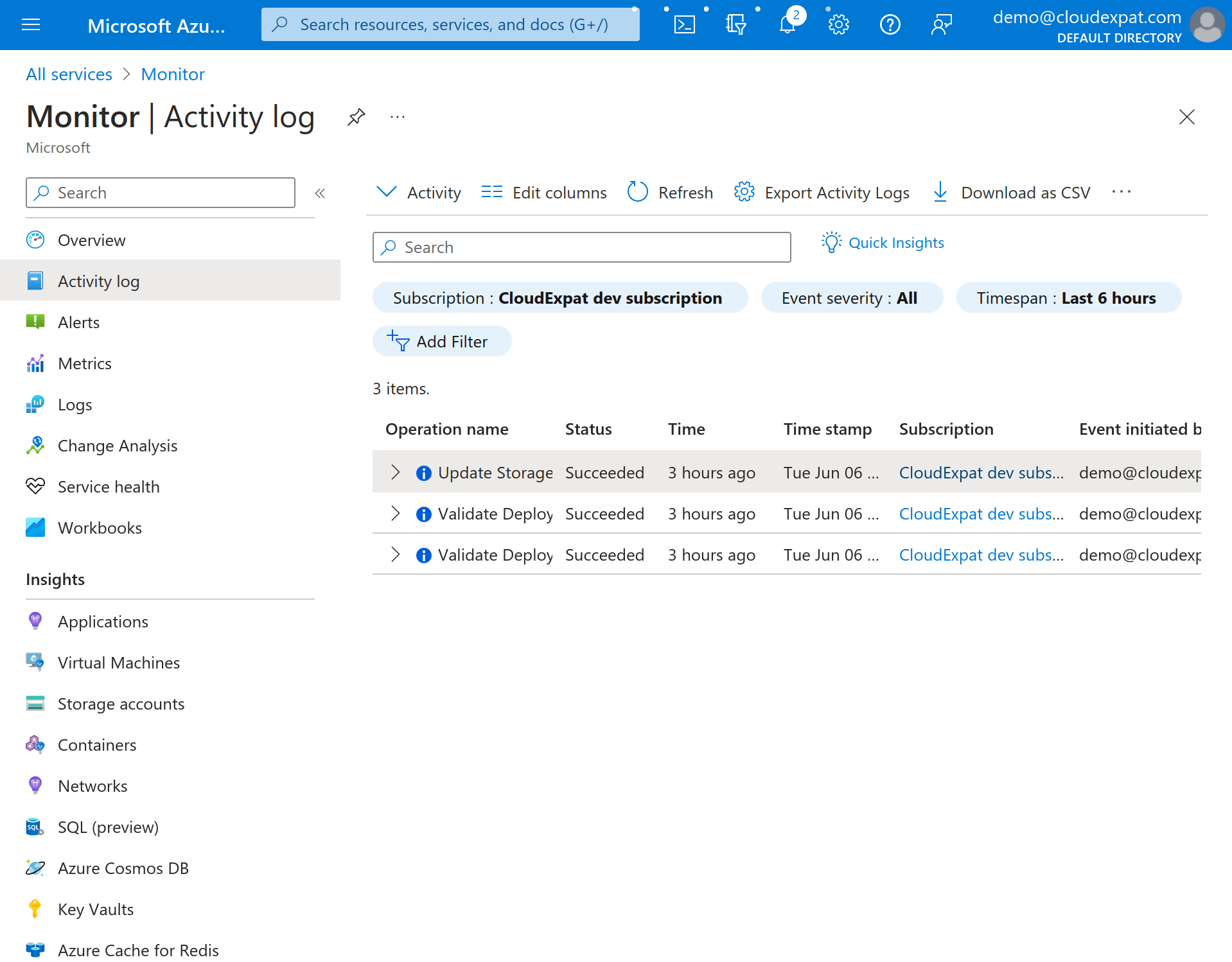
4. Principle of Encryption
Encryption ensures that your data remains secure even if it falls into the wrong hands. Azure provides several services to help you encrypt your data.
To enable Azure Storage Service Infrastructure Encryption:
- Navigate to the Azure portal (portal.azure.com).
- When creating your storage account, go to the “Encryption” tab.
- Check “Enable infrastructure encryption”.
- Click “Review” and finally “Create”.
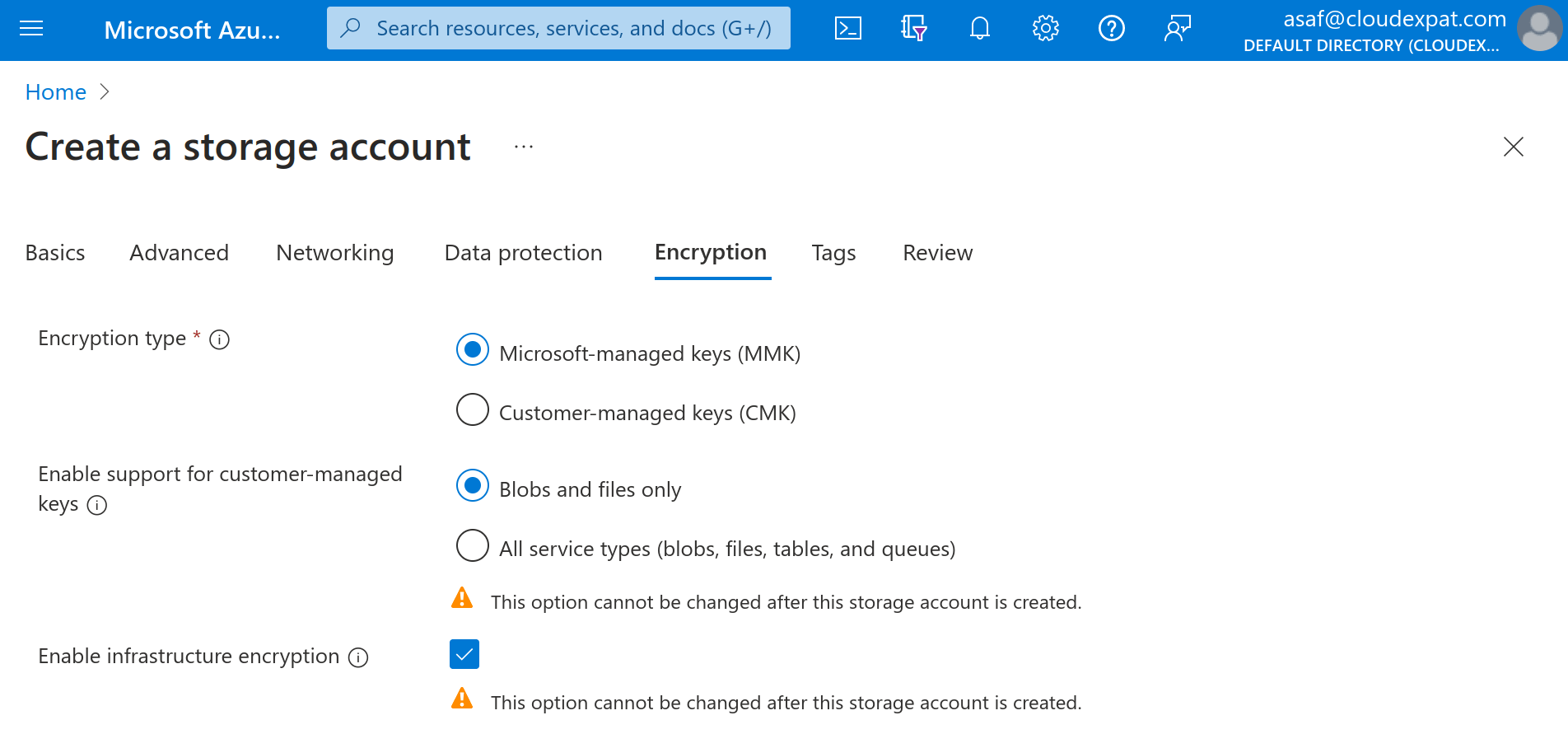
5. Principle of Multi-Factor Authentication
Multi-factor authentication (MFA) adds an extra layer of security by requiring users to present two or more pieces of evidence to verify their identity.
To enable MFA:
- Navigate to the Azure portal (portal.azure.com).
- In the left-hand menu, click on “Azure Active Directory”.
- Then click on “Users”.
- Select a user and click “Per-user MFA”.
- Select relevant users, and click “Enable”.
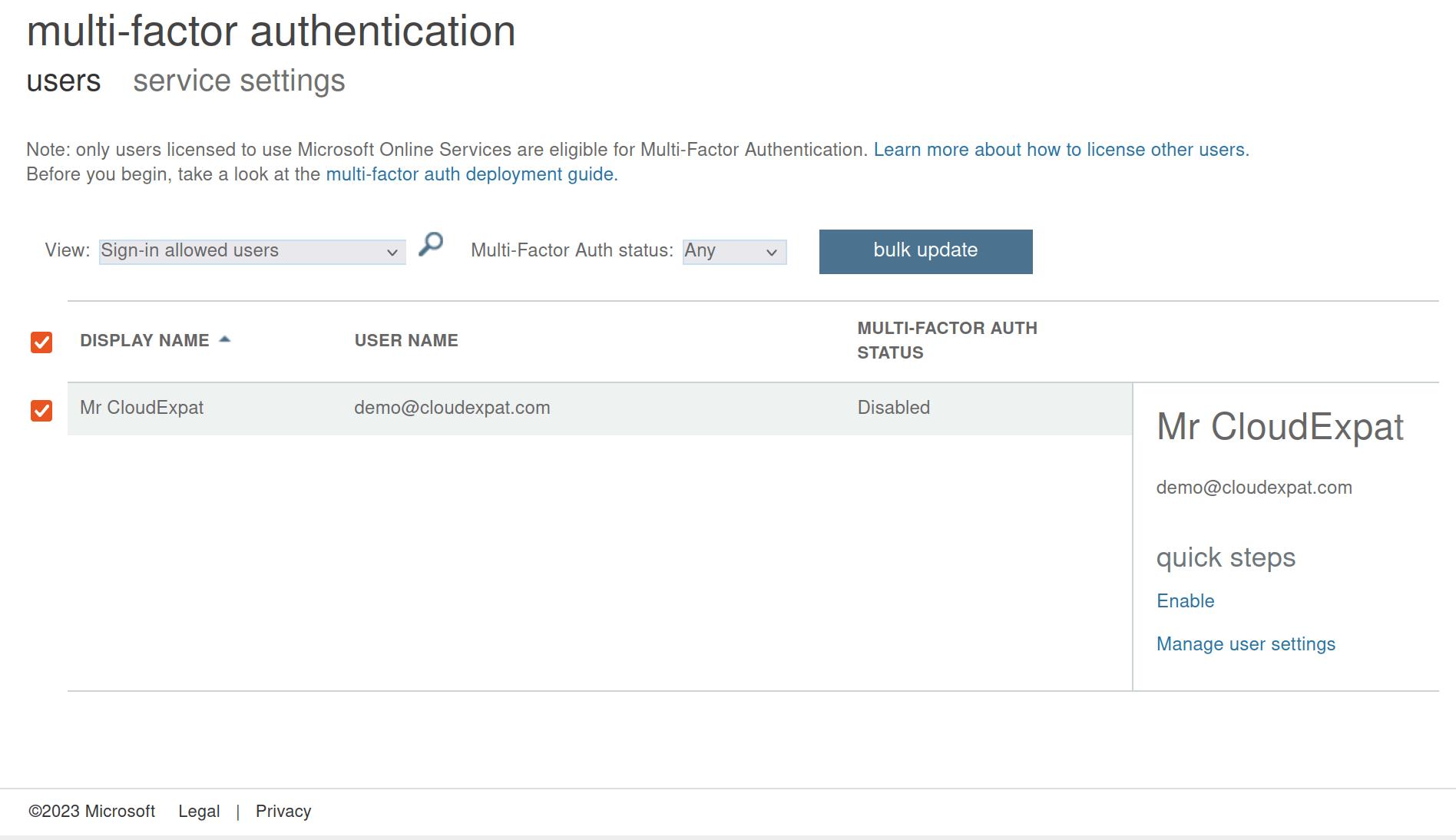
6. Principle of Network Segmentation
Creating separate network segments for different applications or services can prevent a security breach from spreading across your environment.
Here’s how you can create a new Virtual Network:
- Navigate to the Azure portal (portal.azure.com).
- In the left-hand menu, click on “Create a resource”.
- Search for “Virtual Network” and select it.
- Fill in the necessary details and click “Create”.
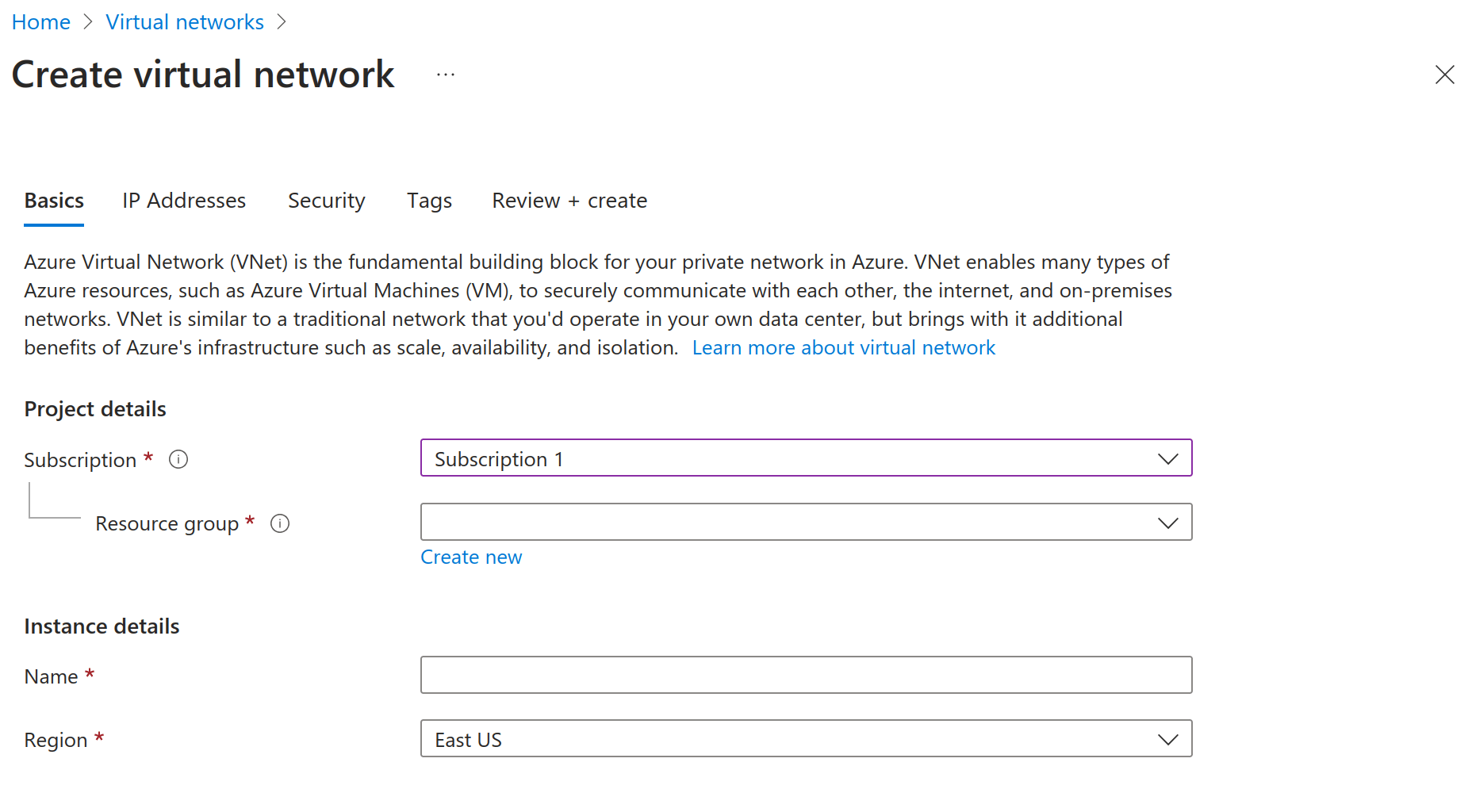
7. Principle of Regular Updates
Regular updates ensure that you are protected from vulnerabilities discovered in the software you use.
Use Azure Automation Update Management to schedule updates:
- In the Azure portal, navigate to “Automation Accounts”.
- Select your automation account or create a new account if none exists.
- Click on “Update Management”.
- Schedule your desired update deployment.
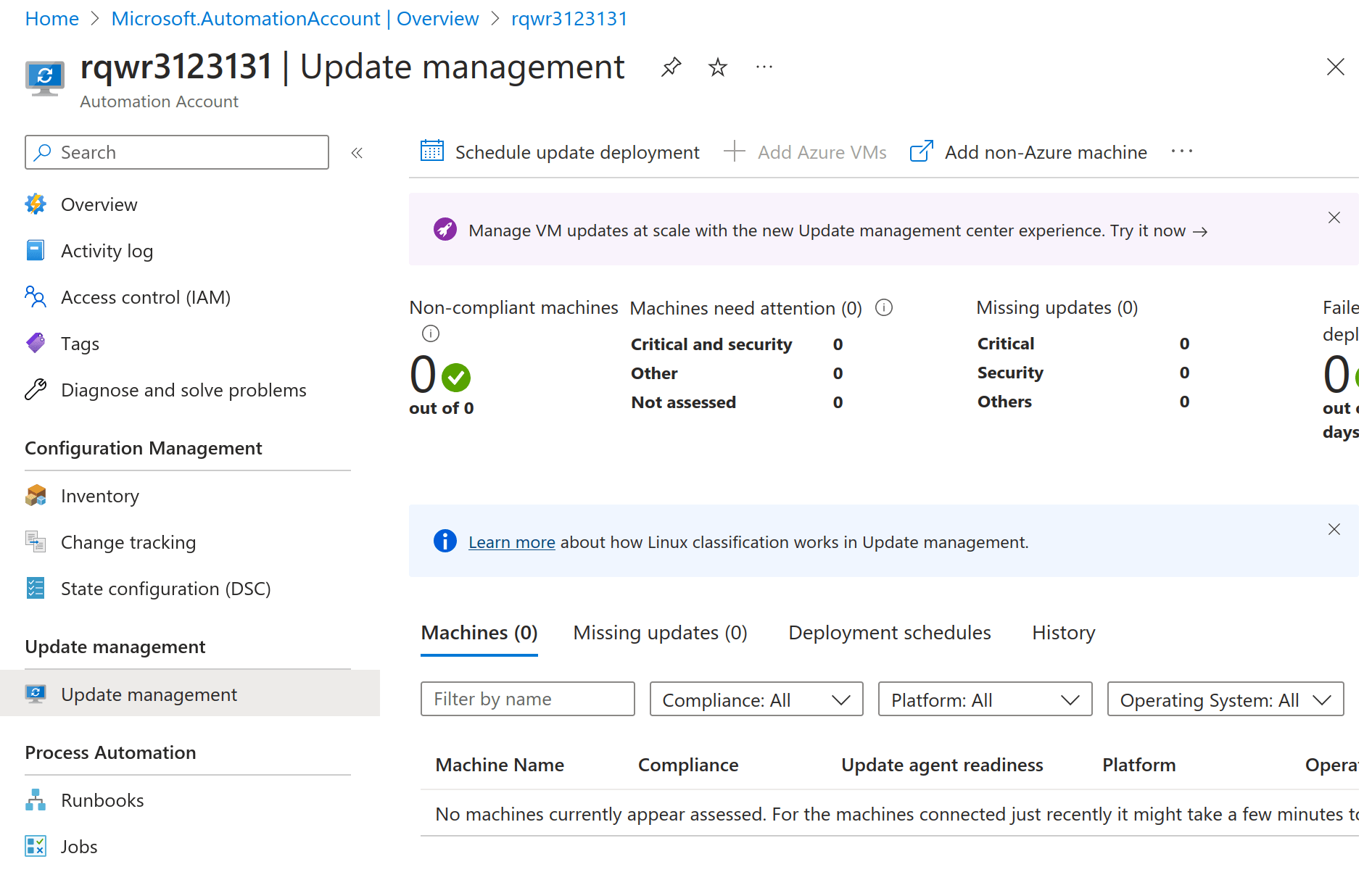
8. Principle of Strong Password Policies
Enforcing strong password policies mitigates the risk of unauthorized access. Azure Active Directory offers password protection and policies to prevent the use of weak or compromised passwords.
Here’s how you can implement it:
- Navigate to the Azure portal (portal.azure.com).
- Click on “Azure Active Directory”.
- Click on “Security” in the left-hand menu.
- Select “Authentication methods”.
- Click on “Password protection”.
- Adjust the settings as needed and ensure “Enable password protection on Windows Server Active Directory” is turned on.
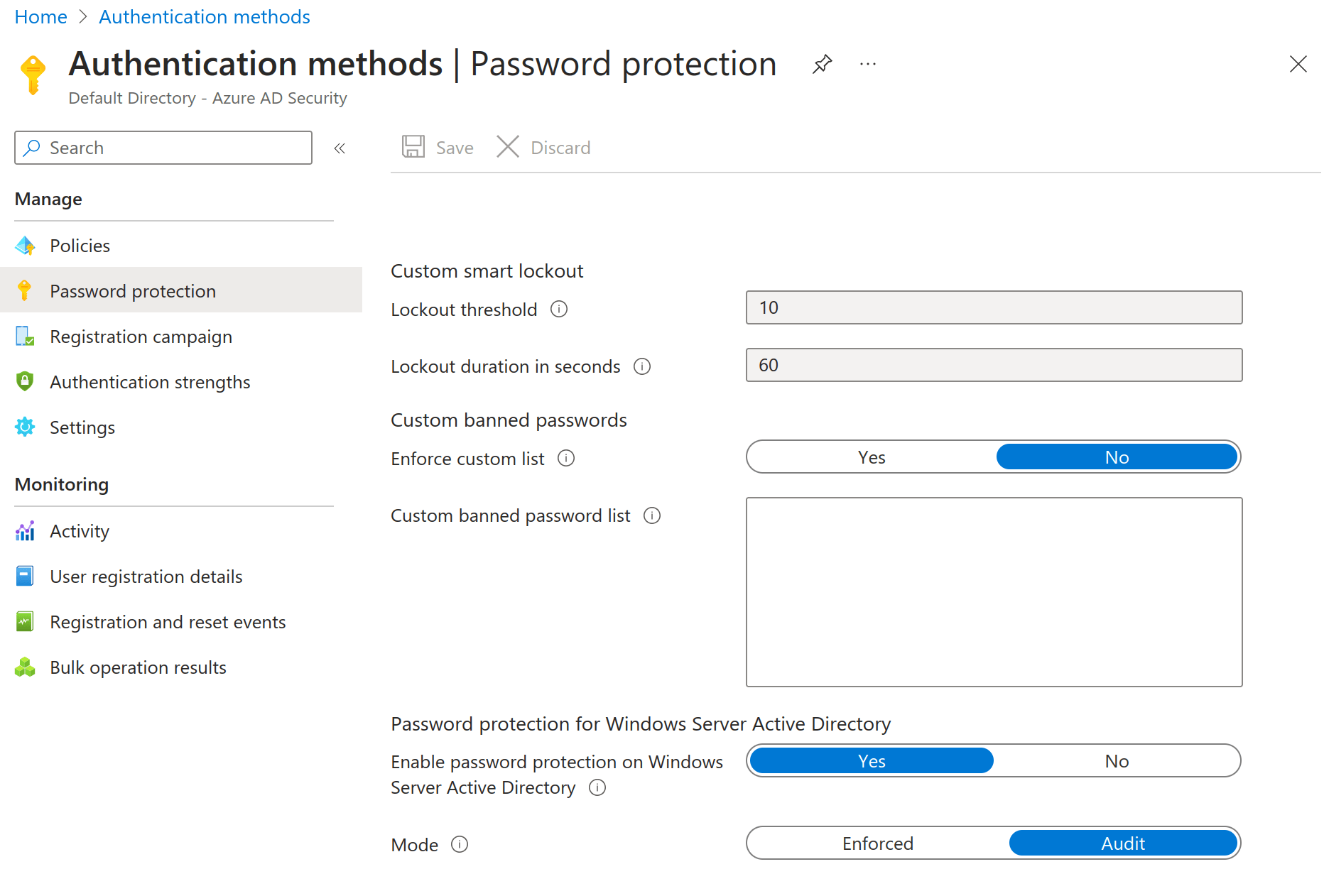
These principles are foundational for securing your Azure account. Implementing these measures can significantly reduce the risk of security breaches and protect your resources. As with any security strategy, remember to routinely evaluate your practices and adapt to emerging threats.